Embed a Video in the Write Area
Rich content with videos
BSafes Support
Last Update hace 2 años
In the Write area, you can upload and embed videos. The following screenshot shows what it looks like.
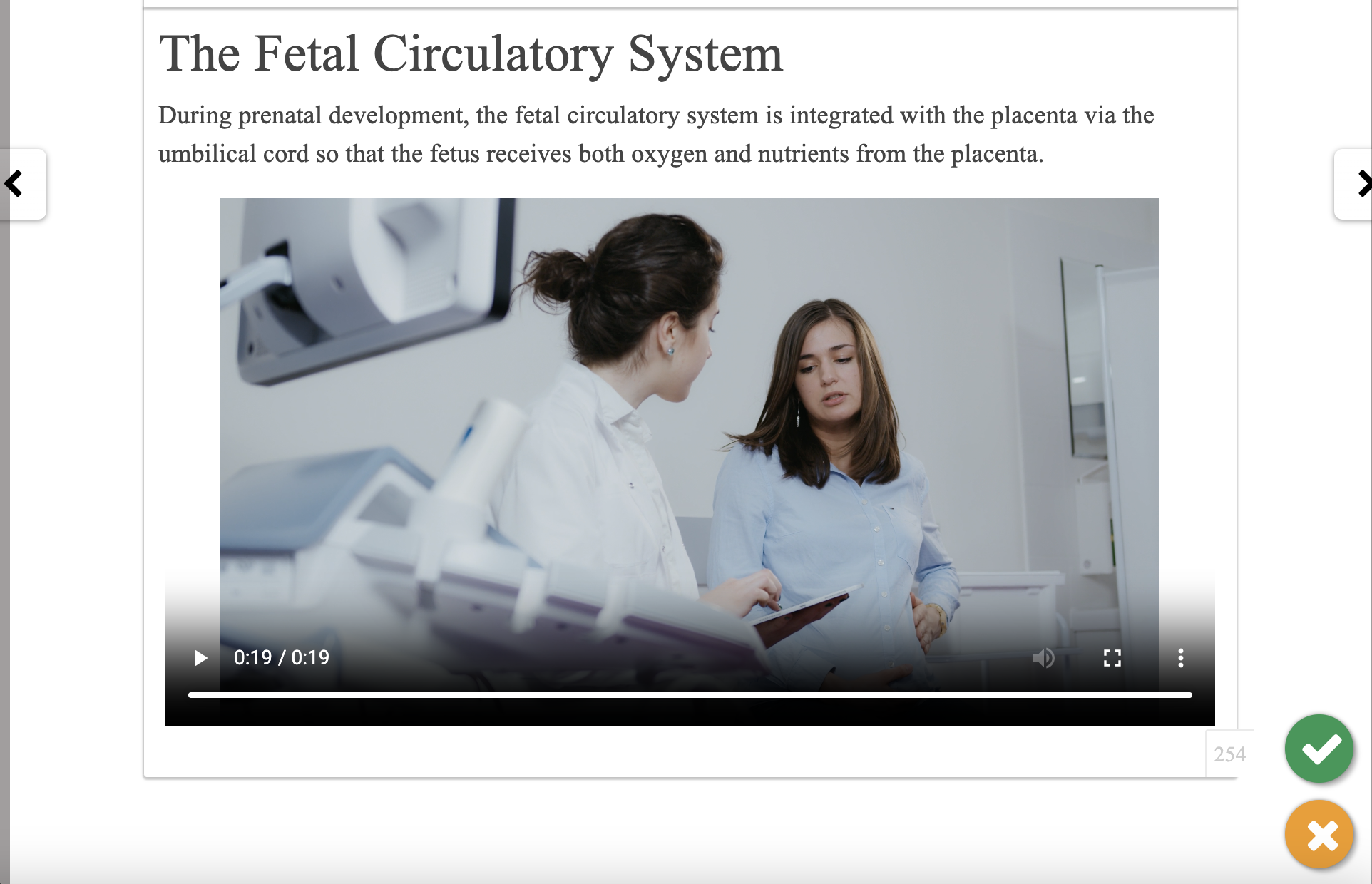
There are two methods to upload and embed a video. The simplest way is to drag and drop a video at the location where you want it to be.
Drag and drop
Click the round blue pen button to start writing
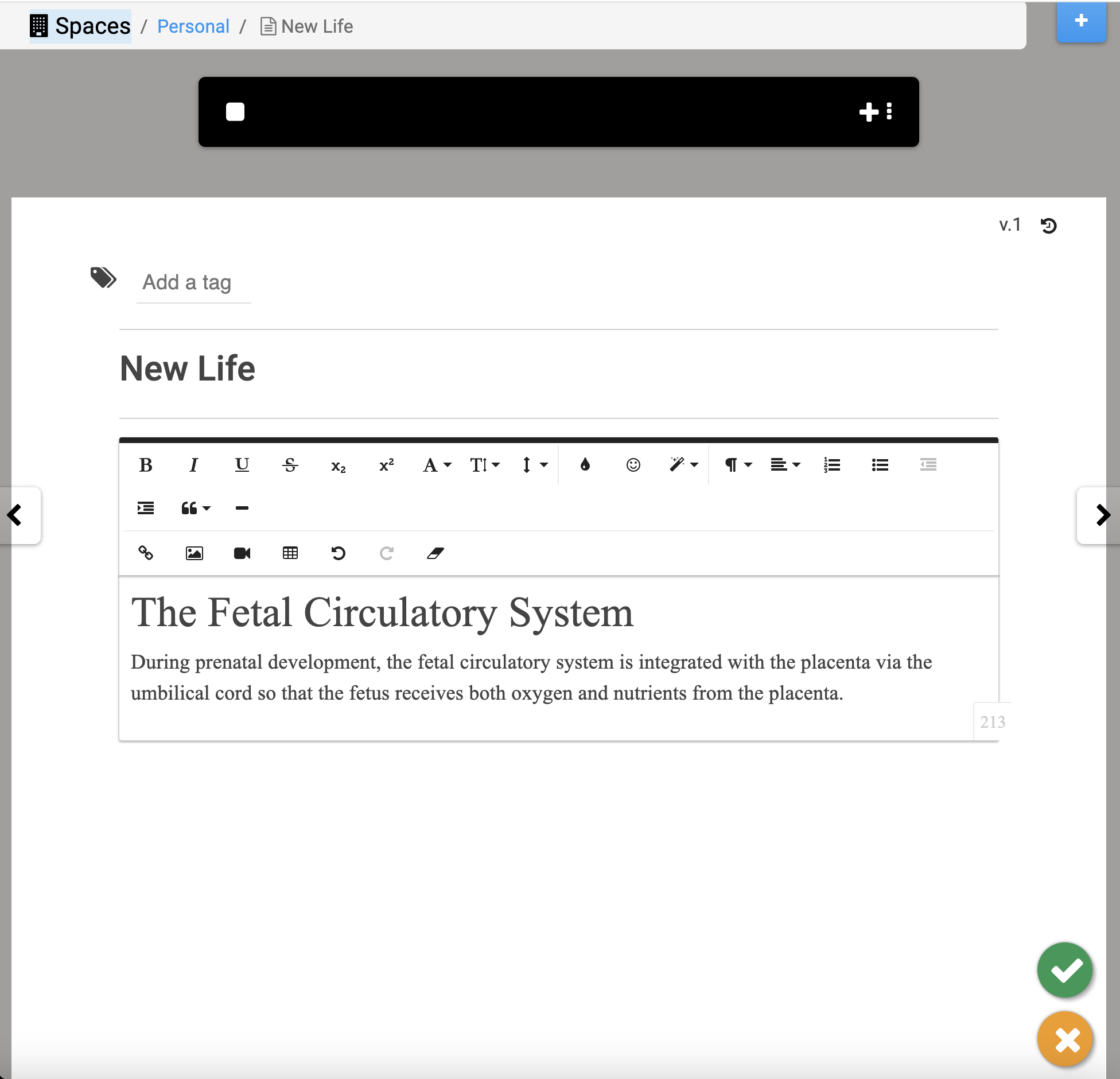
Drag and drop a video to where you want it to be
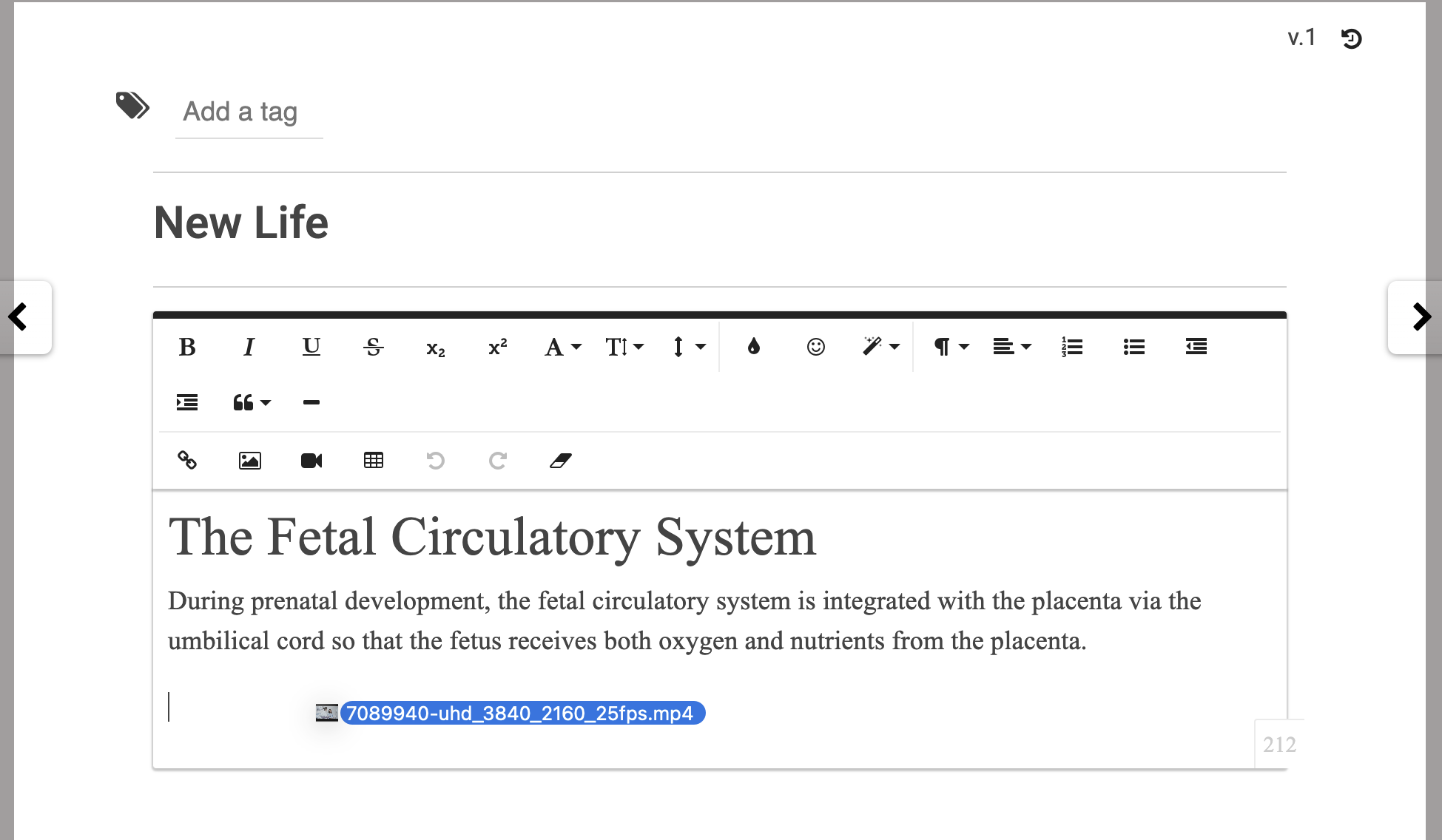
Your device will encrypt the video and upload it to the secure server.
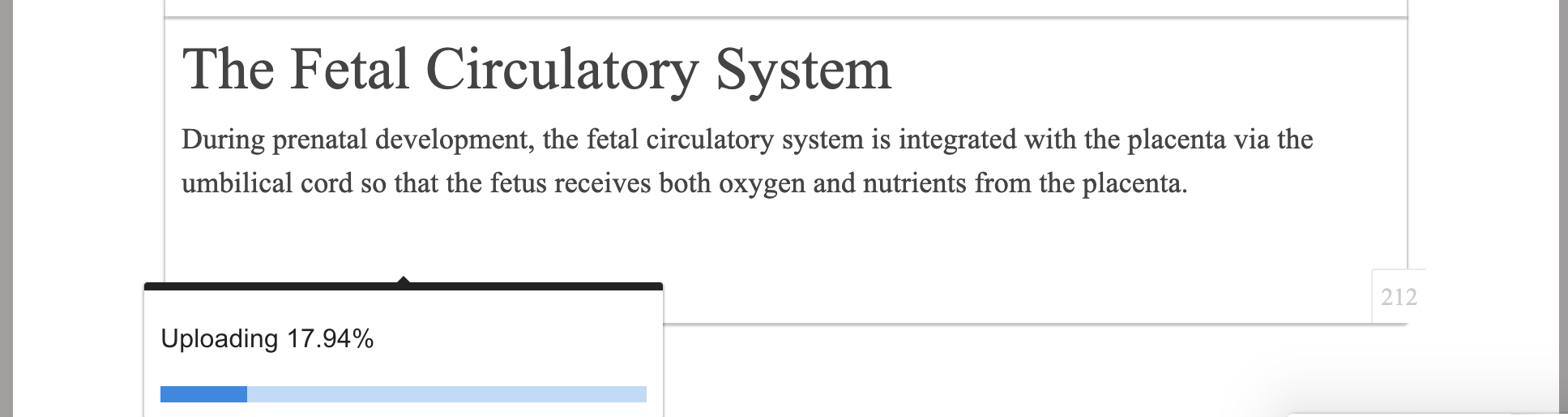
And you will see the video.
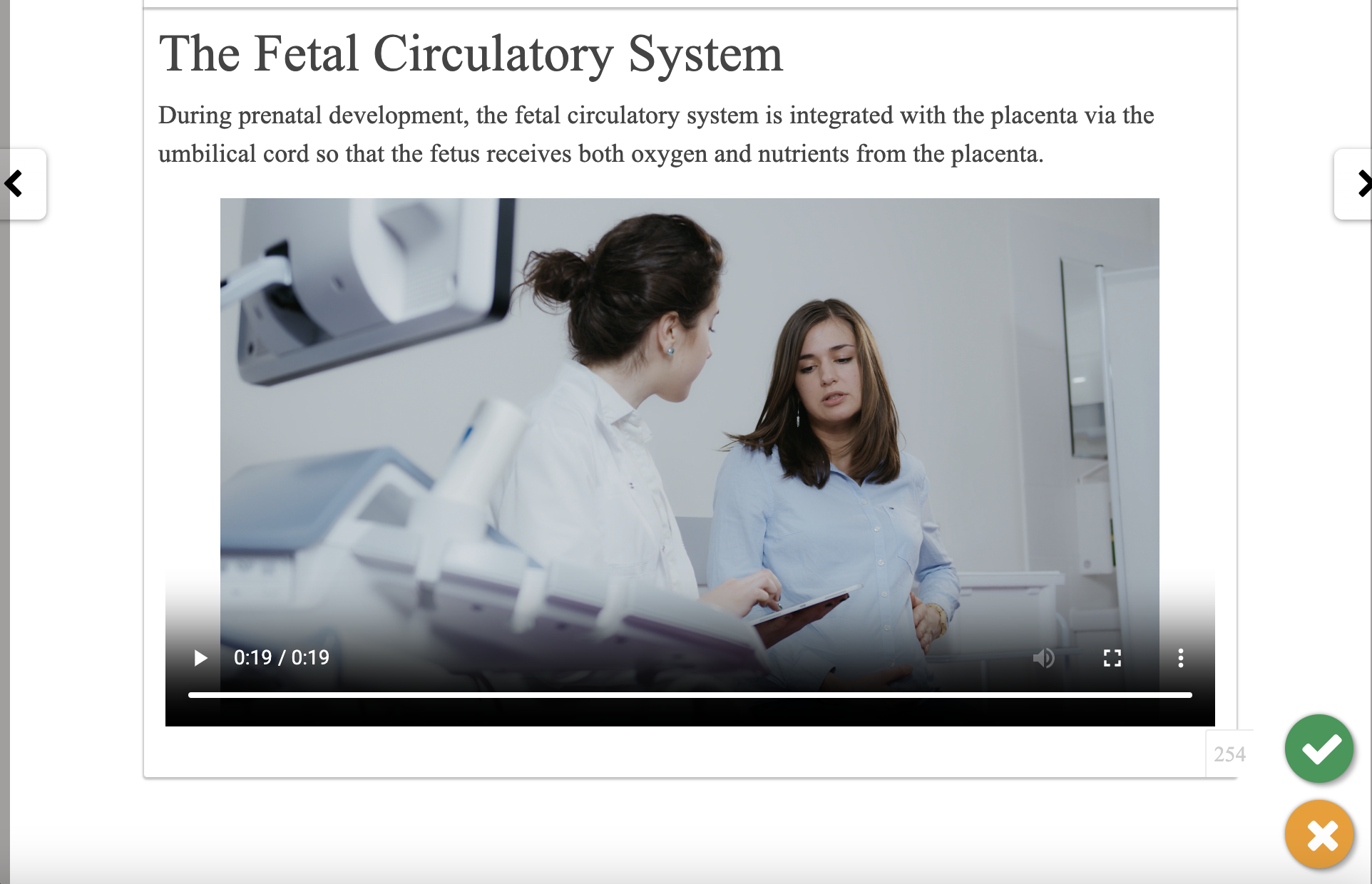
Click the green ✅ OK button to save your work
From the editor bar
Alternatively, you can embed a video from the editor bar.
When you start writing, move the cursor to where you want to embed a video, then select the Video icon in the top editor bar.
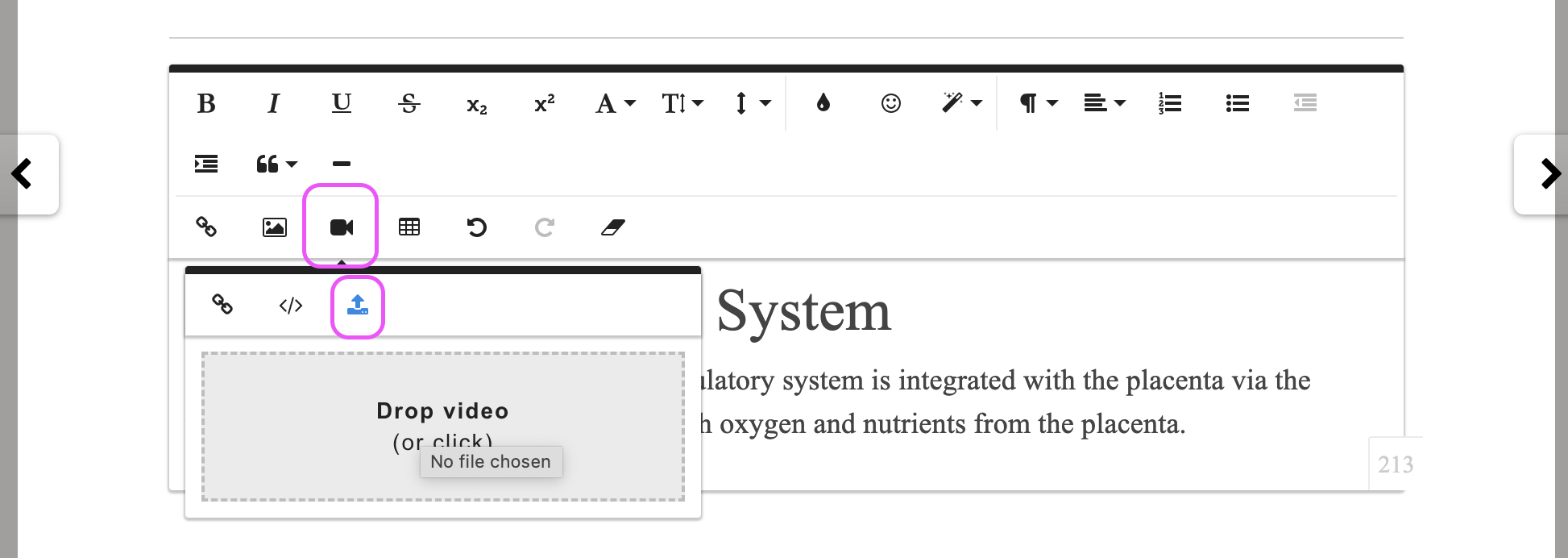
Select Upload, and click Drop video to select a video.
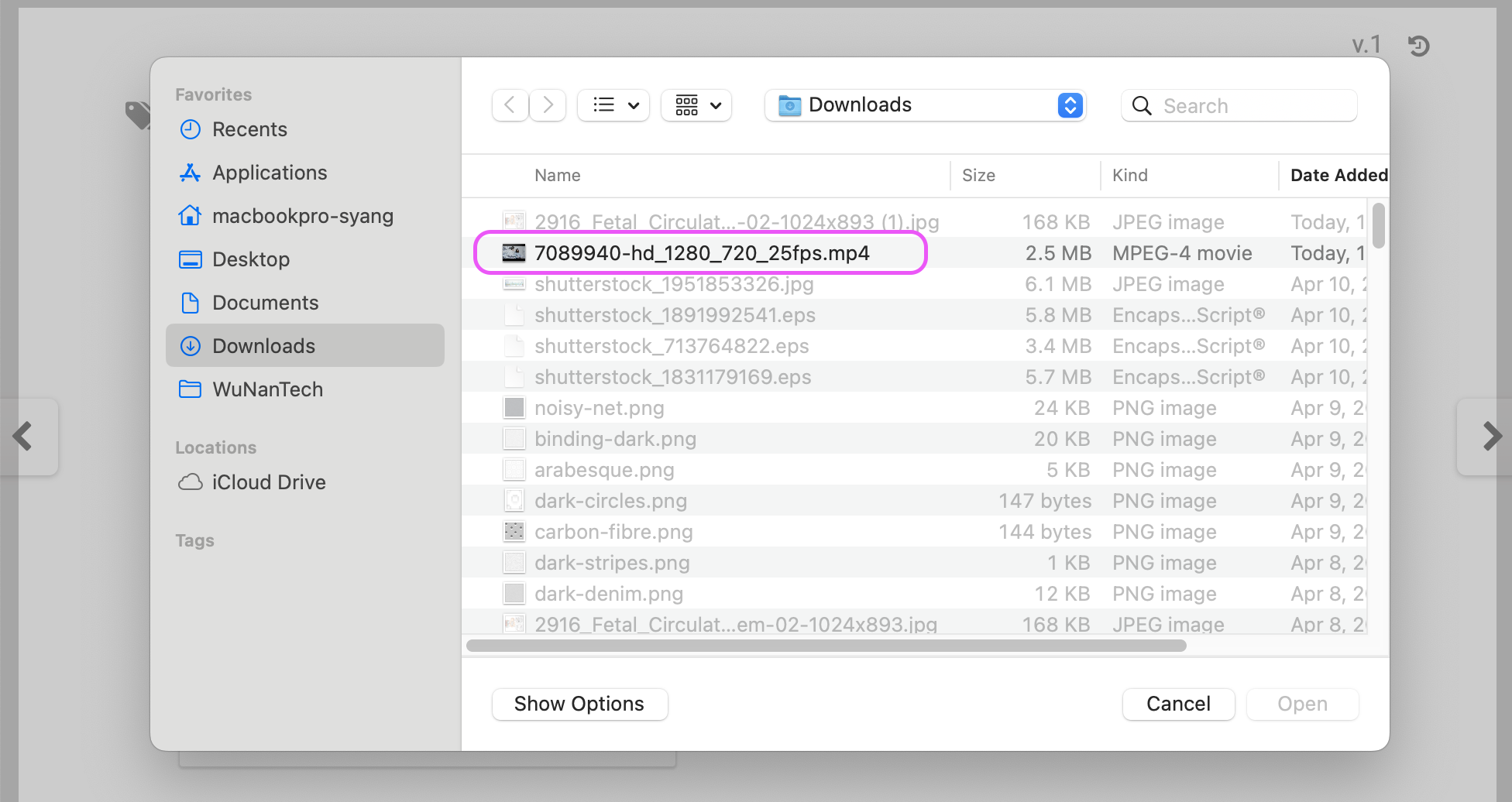
Your device will encrypt the video and upload it to the secure server.
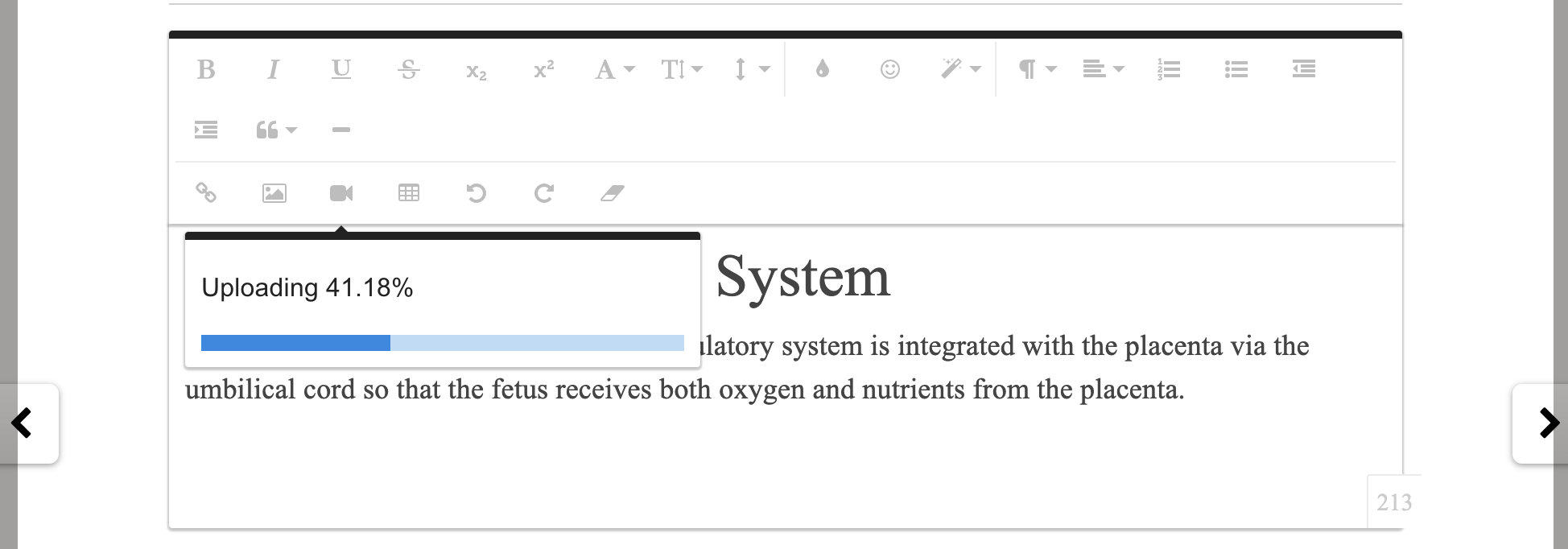
And you will see the video.
Remember to save your work by clicking the green ✅ OK button in the lower right corner.

